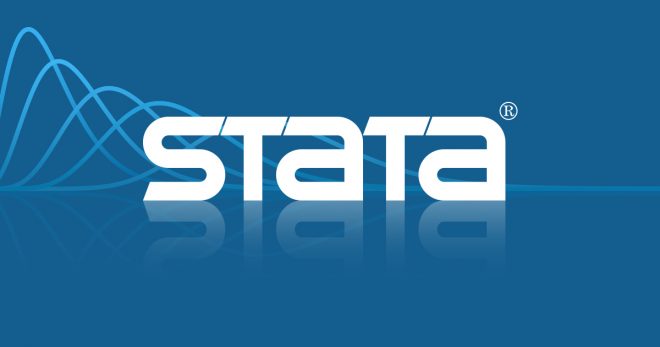OCCT Perestroika 9.0.2

Windows
Features of OCCT Perestroika:
- Interface . The OCCT tool has long been translated into Russian and is equipped with tooltips and recommendations, eliminating the need for additional instructions. A beginner can also find buttons for starting tests or a section with monitoring. And, if questions arise, then when you hover over any icon, related information will appear.
- Schedule . Stress tests evaluating system performance are run in infinite mode by default - until the user cancels the check. Alternative testing is for a selected time in hours and minutes, or with intermittent breaks to check cooling and overall stability.
- Settings . Initially, OCCT offered to test central processors, but after a number of updates, support for graphics cards and power supplies appeared. Additionally, there is a choice of third-party parameters that affect the result. The quality and complexity of shaders, screen resolution, the need to search for errors - there are plenty of options to choose from.

- Monitoring. In addition to one-time or continuous checks, OCCT is able to display data on the current equipment temperature, CPU voltage, fans and the power used for the entire system as a whole. The charts are updated every second, and thanks to the collected history, it is easy to track the dynamics over the last 5 minutes, an hour or even several days.
- Statistics . Monitoring, tests, recent results, power surges - regardless of the scenario of use, the developers have provided a "Screenshot" button that saves a "snapshot" of the entire interface for later transfer to friends or colleagues.
How to start testing
The developers offer to interact with OCCT either immediately - with the default settings - or after preliminary debugging associated with the choice of the type of tests (stress, system load, evaluation of the performance of video cards and the stability of power supplies).
The required parameters are selected on the left side of the interface. The "Schedule" is also defined there. After preparation, it remains to click on the "Play" button located at the bottom and wait until the statistics on the number of errors, load and found problems appear on the screen.
An alternative option for interaction is through the "Monitoring" tab displayed on the left. It displays the current statistics for the system as a whole (the best way to view information about the processor, motherboard, RAM or video card, including data about sockets, memory and frequencies), and at the same time - about temperature, fan speed and power consumption. Developers suggest viewing information using standard transitions between sections using signed icons.- Add. Info:
- Developer: ocbase
- Version: 9.0.2
- Language: ML / Eng
- Treatment: Key
Downloads total: 318
Top from this category
 Debut Video Capture 7.26 Crack Full Reg Code (Mac/Win)
Debut Video Capture 7.26 Crack Full Reg Code (Mac/Win)
Debut Video Capture Crack + Registration Code Free Download NCH Debut Video Capture Crack is a great and very powerful...
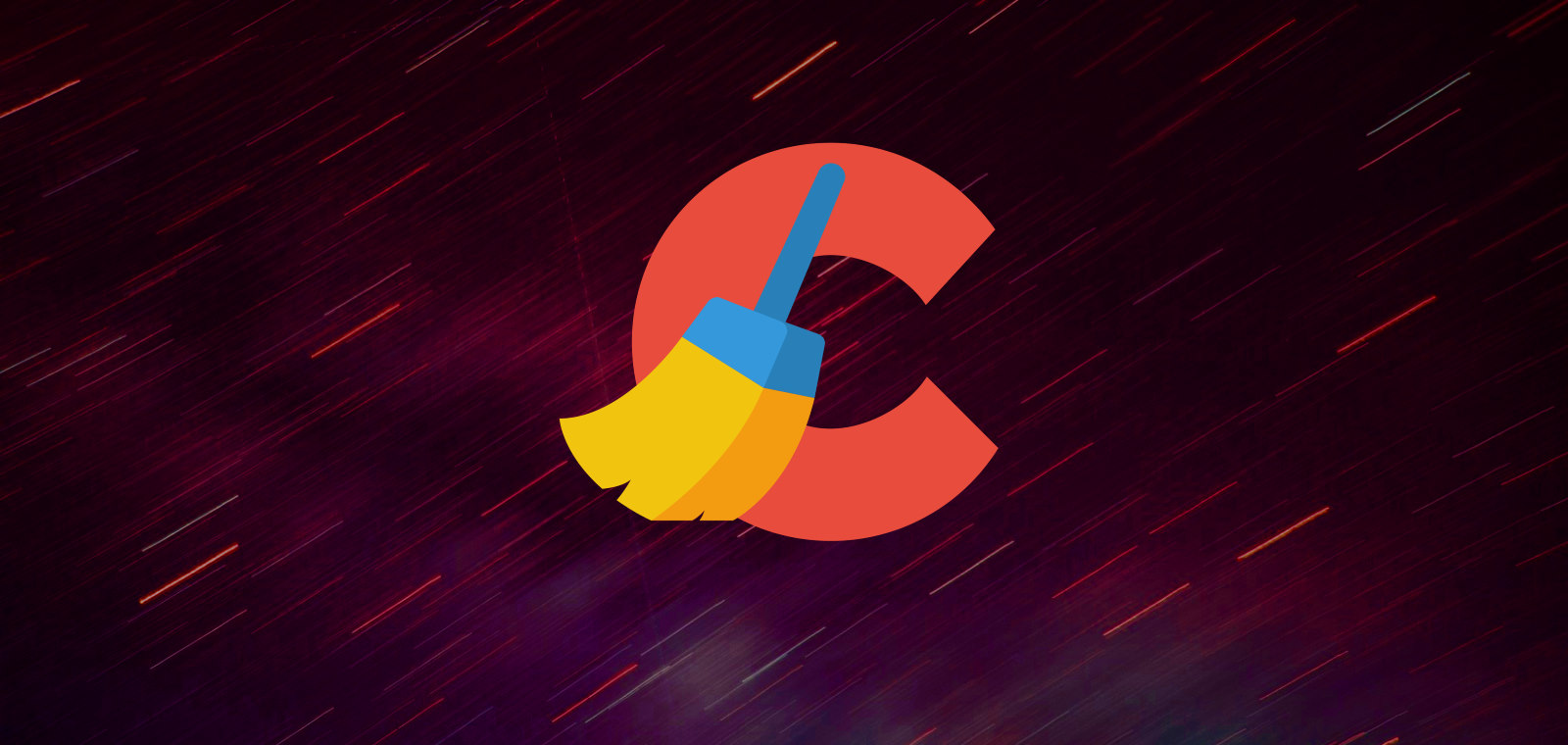 CCleaner Professional Crack v6.21.10918 (+ Key)
CCleaner Professional Crack v6.21.10918 (+ Key)
For anyone seeking to improve system performance, CCleaner offers an advanced yet user-friendly solution. It...

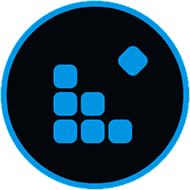

![AIDA64 Extreme 6.33.5700 Crack Mac [Keygen + Torrent] Download](https://crackorg.com/wp-content/uploads/2019/03/AIDA64-5.99-Crack.jpg)